After Effects
Animated Text
Pop Reveal by the bottom
- Add a text
- Add an
Animatoron Position & Opacity - Offset the Position property of the text in the
Animatortab to desired position the text pops out from. Its final position will be the non-offset one. - Animate the Offset property between -100 and 100 to create the pop in effect.
- Set Opacity property to 0 in the animator. Opacity fadeouts can be done in the
Transformtab - You can add a fast “Scale down” effect on the Scale property of the
Transformtab to add a little snap to the end of the animation. Fade In/Out can also be done on the Opacity property here. - Under the
Advancedtab of theAnimatortab you can change the Shape from Square to Ramp Up or Ramp Down and add some Ease High and Ease Low to further tweak the animation. You can also toggle a Random Effect here.