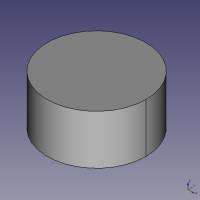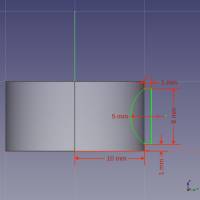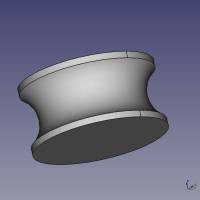FreeCAD
Tips
To fuse solids together it is better to have overlapping solids.
Part Design vs Part
Part Design Workbench
Part Design modelling has a sequential workflow, the operations are piled one after another (except for sketches which are nested inside their operation).
Sketches are automatically hidden after use in an operation.
The PartDesign workbench uses a parametric, feature editing methodology, which means a basic solid is sequentially transformed by adding features on top until the final shape is obtained.
[…]
The PartDesign Workbench is intrinsically related to the Sketcher Workbench. The user normally creates a Sketch, then uses the PartDesign Pad tool to extrude it and create a basic solid, and then this solid is further modified.
FreeCAD wiki
Part Workbench
Part modelling has a hierarchal workflow where instances are nested into each other after operations.
Sketches are not hidden after use in an operation.
The Part Workbench is based on a constructive solid geometry (CSG) methodology for building shapes.
FreeCAD wiki
Dependency Graph
A useful tool to inspect how many solids compose a single document.
GraphViz
The dependency graph depends on the GraphViz library.
On major linux distribs you can simply install graphviz from the repos :
$ sudo apt install graphviz
If FreeCAD signals that it cannot find the GraphViz package when you are sure it is installed, you can correct this by pointing it to /usr/bin/ with the appropriate dialog box.
SVG to 3D model
Make a plain svg and import as geometry in FreeCAD
use draft workbench and up and down arrows to join each paths into faces
use part workbench and extrude each face. Tick “Make solid”
use cut operations to cut out inner parts in o, B, e, A, etc…
Use part menu to make a compound out of it
use draft workbench to move around the text and reset origin
use translation to move the text into position
use cut in part workbench to cut out the text out of another part or join to fuse with another part