Table of Contents
After Effects
Animated Text
Pop Reveal by the bottom
- Add a text
- Add an
Animatoron Position & Opacity - Offset the Position property of the text in the
Animatortab to desired position the text pops out from. Its final position will be the non-offset one. - Animate the Offset property between -100 and 100 to create the pop in effect.
- Set Opacity property to 0 in the animator. Opacity fadeouts can be done in the
Transformtab - You can add a fast “Scale down” effect on the Scale property of the
Transformtab to add a little snap to the end of the animation. Fade In/Out can also be done on the Opacity property here. - Under the
Advancedtab of theAnimatortab you can change the Shape from Square to Ramp Up or Ramp Down and add some Ease High and Ease Low to further tweak the animation. You can also toggle a Random Effect here.
Electric Effect
Uses Saber plugin by VideoCopilot. Works with texts, images, etc.
- Add a solid.
- Add the Saber effect on the solid.
- Add your text or image, and when it's ready for display use top menu Layer > Autotrace.
- This will create masks out of the items composing the layer.
- Copy all the masks into the Saber effect.
- Hide or delete the source and the auto-traced layers.
- In Saber :
- Render Settings > Composite set to Transparent (for Transparent BG)
- Custom Core > Core Type set to Layer Masks (to draw Fx on Masks)
- Select a Preset and tweak it's settings
- Animate the End Offset property to make it appear dynamically.
Animating Arrows
There are many ways to do this, this is one that is quite effective and requires fewer layers / operations.
- Create a path with the pen tool. Shortcut
G. - Remove fill on path and set the stroke to required thickness.
- Add Trim Paths on the layer and animate the Start property to make the line appear.
- (Optional) Animate the End of the trim paths if necessary.
- Use the Star Tool to create an arrowhead. Before releasing on click use the
DOWNkey to reduce number of points to 3. - Use
CTRL+ALT+HOMEto set the anchor point to the center of the arrow head. - Select arrow head layer and press
Pto reveal Position. - Copy the path created earlier and paste it to the Position of the Arrow Head layer. If the timeline locator was not in the correct position, take time to re-adjust the keyframes created.
- Right-click on arrow head layer > Transform and select Auto-orient (shortcut :
CTRL+ALT+O) and select Orient along Path. - Manually adjust Rotation of Arrow head, and Fill/Stroke according to desires. If arrowhead is not perfectly on path end, adjust the position of the Anchor Point X or Y accordingly.
- Select all keyframes and
F9to apply Easy Ease. - Open Graph Editor and edit Speed curves accordingly.
Animating Trim Paths on paths with fills
Once the path with the fill is created, duplicate it and use the duplicate as an Alpha Matte.
To activate the Matte options use the Toggle Switches / Modes option on the bottom of the timeline.
Set the original path to be matted by the duplicate and on the duplicate recreate the path without the fill, just a single stroke, wide enough to cover the original. Animate this one with Trim Paths.
Misc
Use the Animate > Trim Paths to animate start and end points of paths to make them appear and disappear.
Keyboard Shortcuts
CTRL+ARROWSorPAGE UP/DOWN: Move 1 frame forward/Back
SHIFT+ARROWSorSHIFT+PAGE UP/DOWN: Move 10 frame forward/Back