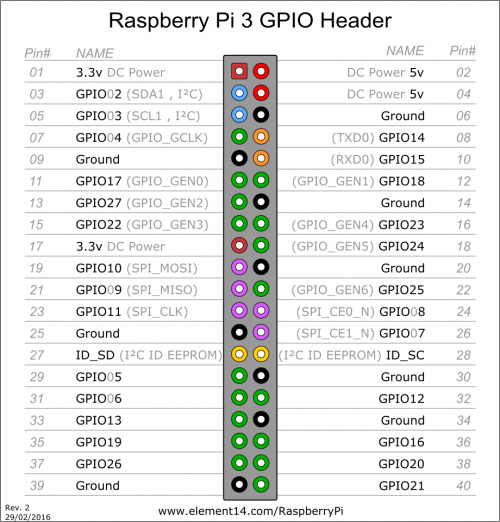Table of Contents
Raspberry Pi
Default login
- User : pi
- Pass : raspberry
At first boot on a fresh flash it is good practice to immediately run updates and configure a few options using raspi-config before proceeding to any more tuning.
SSH
$ sudo raspi-config
Go to Interface Options then SSH and activate it. No reboot is required.
It is good practice to have your router assign a static IP address to a RPi if you want to regularly connect to it via ssh
Camera
Activating the camera
$ sudo raspi-config
Go to Interface Options then Camera and activate it. Raspi-config will propose a reboot which should be accepted.
Python script to take pictures
Navigate to a folder where you want the script to be located.
$ touch camera.py
Edit this file and copy the following :
#!/usr/bin/env python from picamera import PiCamera from time import sleep camera = PiCamera() camera.start_preview() sleep(5) camera.capture('/home/pi/Desktop/picture.jpg') camera.stop_preview()
Warning, this will save to user pi's desktop, remember to change username if you aren't using user pi
Run the script :
$ python camera.py
You can view the picture by either copying it to another machine with scp or by using a screen and mouse/keyboard on the pi itself.
Creating a Timelapse with Camera
You can use the built-in raspistill tool or make up your own in your choice of code language.
Example with raspistill :
$ raspistill -w 1920 -h 1080 - t 10000 -tl 1000 -o image%04d.jpg
This will take FullHD shots at 1 second interval for 10 seconds, naming them with 4-digit incremental numbers.
If no -w and -h options are provided, the Raspberry Pi will default to taking full sized pictures : 4056 x 3040 which will weigh approx. ~6 MB each. Also note that a Pi 4 will not be able to take these effeciently at an interval ~< 2s.
raspistill has a lot of options and effects that can be activated/parametered, have a look at raspistill –help or man raspistill
Scripts @ startup
Modify the /etc/rc.local file (requires sudo)
$ sudo nano /etc/rc.local
Before the 'exit 0' line at the end insert lines like this one :
bash /path/to/script.sh
Temperature checks
CPU temp
$ cat /sys/class/thermal/thermal_zone0/temp
Divide by 1000 to get °C format
GPU temp
$ vcgencmd measure_temp $ /opt/vc/bin/vcgencmd measure_temp (Full Path)
These measures were done on a Rapsberry Pi 4 running Raspbian with no heavy-duty program running, no screen or USB devices attached and at a room temperature around 20°C
- With a 5V fan connected to 5V the temperature is stable around 35-38°C. Fan is loud and disturbing
- With a 5V fan connected to 3.3V the temperature is stable around 41-42°C
- With no fan connected the temperature is stable around 55-58°C
GPIO
Using GPIO through bash
# Exports pin to userspace $ echo "18" > /sys/class/gpio/export # Sets pin 18 as an output $ echo "out" > /sys/class/gpio/gpio18/direction # Sets pin 18 to high $ echo "1" > /sys/class/gpio/gpio18/value # Sets pin 18 to low $ echo "0" > /sys/class/gpio/gpio18/value # Exports pin to userspace $ echo "4" > /sys/class/gpio/export # Sets pin 4 as an input echo "in" > /sys/class/gpio/gpio4/direction # Read value of pin 4 cat /sys/class/gpio/gpio4/value