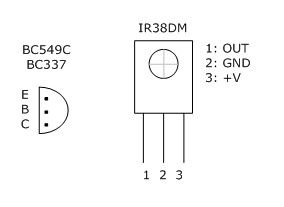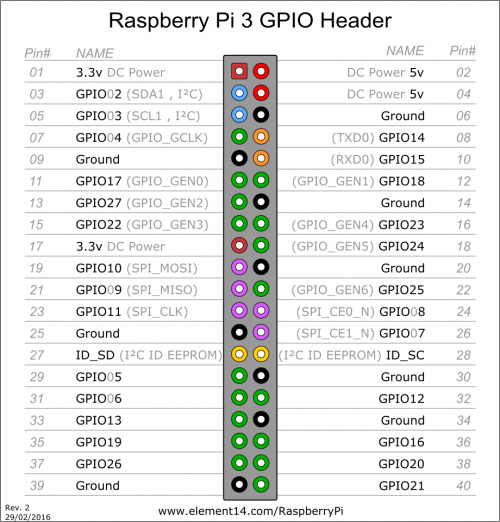Table of Contents
OSMC Media Center
Summary
A Raspberry Pi is ideal to build a home media center, for instance, coupled with a NAS.
Sources management
In the sources menu, when a keyboard is connected, pressing 'C' will bring up contextual menu for a selected item. This is useful to edit or remove sources.
NFS sources have to be properly configured on the server side (e.g. on the NAS if using one) and shared folders have to have permissions set up properly on remote hosts.
Sources management works best when using static IPs on the internal network and configuring the sources with direct IP addresses and proper protocols. For example :
nfs://192.168.1.64/volume/video/ smb://192.168.1.84/folder/
IR Remote control
IR remotes generally emit in a wavelength around 940nm, so we need a IR sensor. It's invisible to the eye but cameras (such as smartphones) can see a dim purple light.
Setup
- MyOSMC > Pi Config > Hardware Support
- Note GPIO pins
- we need gpio_in_pin
- Plug the IR sensor accordingly (see below)
- Vin on 3.3V or 5V
- GND on RPi GND
- OUT on gpio_in_pin (18 on mine in 12/2017)
- MyOSMC > Remotes
- Active appropriate script according to your remote
- If no script exists, clone a script and edit it or create one with irrecord command
irrecord
Log into a shell : EXIT » Esc. key (default user/pass : osmc/osmc)
Stop lircd service
sudo systemctl stop lircd_helper@lirc0
Launch irrecord specifying correct device (here /dev/lirc0)
irrecord -d /dev/lirc0 /home/osmc/lircd.conf
Reboot lircd service
sudo systemctl start lircd_helper@lirc0
Script will ask to press certain buttons. Full list can be found here (2017)
Ressources
IR38-DM pinout
Specifications
- output form: active low
- supply voltage: 4.5V ~5.5V
- low level output voltage: 0.2V
- power consumption: 0.6mA
- wavelength: 940nm
- BPF center frequency: 38kHz
- operating temperature: -10°C ~ +60°C
- soldering temperature: 260°C, t< 5sec
- signal range: max. 10m
- case: 7.3 x 7.6 x 5.2mm ±0.3mm
- weight: 0.68g
RPi 3 Pinout
Power Button
To wake up the RPi after halt, short pin #05 and GND.